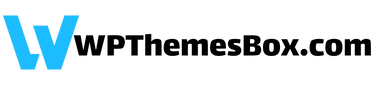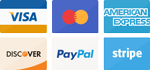Find and implement the solutions you are looking for from our comprehensive documentation archive.
Product installation error in the WPThemesBox plugin. This error is mostly seen on new sites. Permanent link settings for the site need to be configured.
After selecting “Settings > Permalinks > Post Name” from the left menu in the admin panel, you should press the Save Changes button below.
The issues encountered while importing ready-made designs in the theme are not related to our system.
If a demo is uploaded incorrectly or incompletely, this is mostly related to your hosting requirements. Each theme has its own system requirements. For example, your site’s max_upload_size value must be sufficient.
These can be adjusted from management panels such as cPanel, Plesk, and Cyberpanel.
You can get help from the official documentation page of the product you purchased from our site. You can also use search engines by specifying something like “Avada demo import error”.
If a plugin or theme has been installed on your site, you cannot reinstall it.
For reinstallation, you need to remove the previously installed product from your site. This warning message may also occur when you press the “Update” button in the WPThemesBox plugin.
The solution is to remove the installed product and restart the process.
This is the error message encountered when the WPThemesBox Activation plugin is not up to date during product installation.
Plugins > WPThemesBox Activation > Update
If the update notification is not visible, the “Check for updates” button next to the WPThemesBox Activation plugin should be clicked. The error will be fixed when the plugin is updated to the latest version.
All our products are installed through the WPThemesBox Activation plugin.
When you validate your activation code from the top right corner, you can see the install buttons for the products you purchased. You have the right to install on the site as many times as the number of products you purchased.
Products can only be installed on one domain. You need to purchase the product again for different domains or subdomains.
The licensing system is different for each product.
WP Rocket is automatically licensed as soon as you install it. For Perfmatters, you need to go to the License page after installation and click on the Save License button.
You can check how to activate the license for all products on our Licensing Instructions page.
Theme developers recommend a fresh installation for a clean and complete setup.
If you are using a theme on your current site, adding a new theme on top of it can cause bloat on your site. This is because the database records and files of the previous theme leave residue on your site. This can sometimes also lead to conflicts.
Installing WordPress from scratch and adding the theme to your site in this way is the most meticulous method.
Indeed, you may want to preserve the changes you made on your previous site. You should not lose your content, pages, products, etc. This can largely be resolved.
Download your site data to your computer by going to Tools > Export. Also, download the public_html > wp-content > uploads folder via FTP. Upload your .csv file to your WordPress site installed from scratch by going to Tools > Import > WordPress. And move the previous uploads folder to the FTP directory path. This way, you can retrieve your important data.
However, this process does not cover all data.
The plugins you previously used and the settings you made in them will not be included. There are dozens of advantages to a clean installation from scratch. But in such cases, you will need to redo some processes, such as plugin settings on your site.
These are not our instructions but the recommendations of theme developers.
For any other assistance and support, you can reach us using the button below.