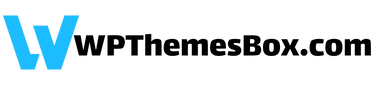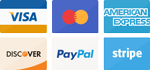The licensing systems for the products you purchased may vary. Therefore, you can follow the brief instructions below to license your own.
You have installed Perfmatters on your site through the WPThemesBox plugin.
Here’s what you need to do for licensing:
1- Go to Perfmatters settings.
2- Click on the License section.
3- If not already clicked, click on the Activate License button.
That’s all!
You have installed WP Rocket on your site through the WPThemesBox plugin.
Here’s what you need to do for licensing:
You don’t need to do anything. WP Rocket will be installed automatically with a license.
You have installed LearnPress Woo Add-On on your site through the WPThemesBox plugin.
Here’s what you need to do for licensing:
1- Install the LearnPress plugin from the WordPress library.
2- Make sure WooCommerce is installed on your site.
Now, you can use your own payment infrastructure in the LearnPress plugin.
You have installed Kadence Pro on your site through the WPThemesBox plugin.
Here’s what you need to do for licensing:
1- When you receive the message “Kadence Pro has not been activated.”, click on “Click here to activate” button.
2- Simply click on the “Save Changes” button in the License Key section.
3- Click on the “Kadence License Activation” button in the Settings menu on the admin panel.
4- Simply click on the “Activate” button.
Now, you can use your Kadence Pro theme with a license.
You have installed Blocksy Pro on your site through the WPThemesBox plugin.
Here’s what you need to do for licensing:
1- This theme is initially installed as a plugin. Go to the Plugins page. Click on “Activate License” under “Blocksy Companion“.
2- Enter “japonjapon” in the opened license section.
3- Click on the “Install and activate the Blocksy theme” button.
Now, you can use your Blocksy Pro theme with a license.
You have installed WPML Pro on your site through the WPThemesBox plugin.
Here’s what you need to do for licensing:
1- During the initial setup, enter “japonjapon” in the site key field under “Register WPML”. Click the Continue button.
2- You only need to enter the Site Key once for this plugin. Site key: japonjapon
Now, you can use your WPML Pro plugin with a license.
Spectra > Settings > Licence > Enter the activation code created for you in the License Key section and activate your license.
Plugins > Schema Pro > Activate License > Enter the activation code created for you in the License Key section and activate your license.
Note: Do not update immediately after installing the theme
(First, you must activate the license. Then you should update).
1- Betheme > Dashboard > Theme Registration > Key: japonjapon
2- You can now update and use your theme.
For products that require a license code;
Product updates happen in two ways.
First, the product you installed will send an update notification in a yellow window. You can update by clicking the button here. Second, it occurs with the “Update” button in your WPThemesBox plugin.
Your updates will be flawless.
If the first option is not available, check your WPThemesBox plugin to update.