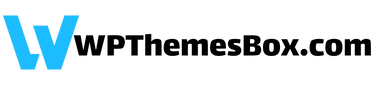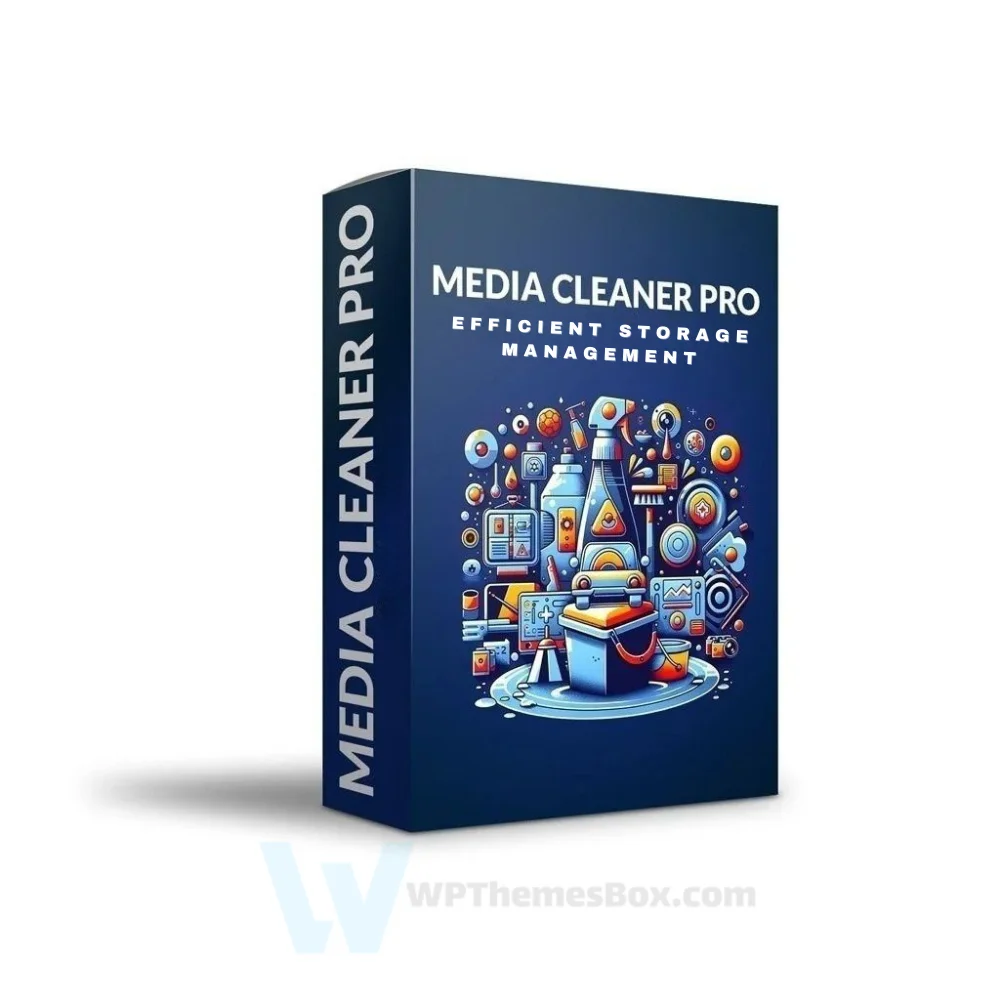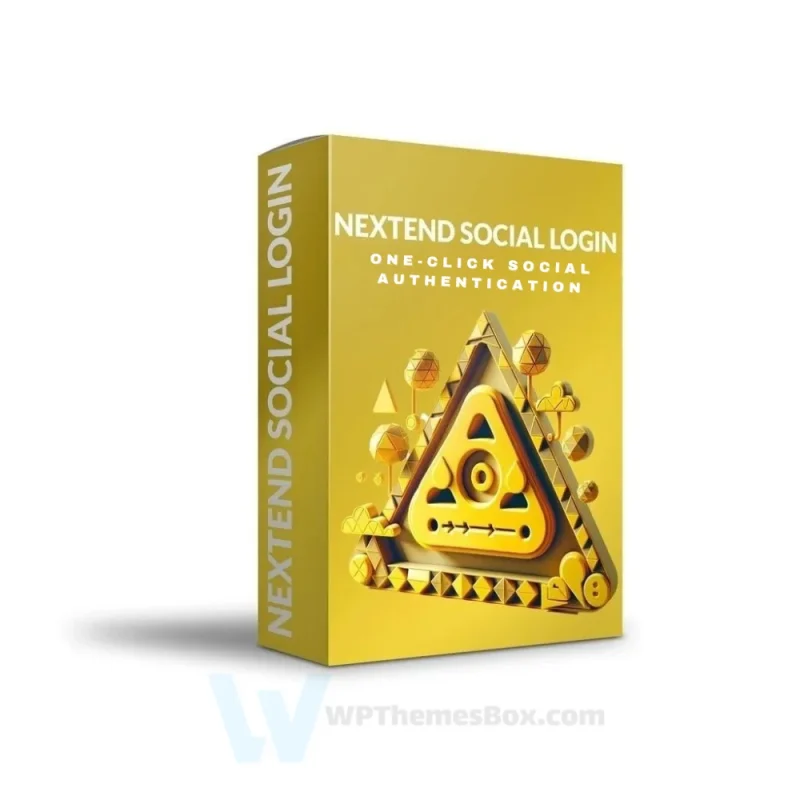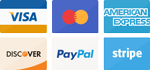🏆 SPECIAL ADVANTAGES 🏆
✅ Licence: 100% Original and Premium
✅ Automatic Updates: Always stay up-to-date with the latest version
✅ Duration: 1 Year
✅ Domain Usage: 1 website
✅ Includes: WPThemesBox Licence Active Plugin + Activation Key
✅ Delivery: Install on Your Site and Start Using Immediately (Only 2min)
✅ 7-Day Return Policy
✅ 1200+ Happy Customers 🤩

Original Item
Acquired author’s agency license for cost-effective, licensed service, adding automatic updates to your site.

Automatic Updates
Upon key addition, author’s updates sent; manage product updates via WordPress dashboard.

100% Legal
Official licenses provided, not resold. Automatic key activation with WPThemesBox plugin upon purchase.
Media Cleaner PRO
Original price was: €29.00.€4.60Current price is: €4.60.
Media Cleaner Pro: It is a tool that deletes unused media on the site. This way, you save on file size and get rid of bloat.
Out of stock
Optimize Your WordPress Media Library with Media Cleaner PRO
Media Cleaner PRO emerges as the ultimate solution for WordPress website optimization, offering comprehensive tools to clean and manage your media files effectively.
Feature Comparison: Free vs PRO
| Feature Category | Free Version | PRO Version |
|---|---|---|
| Media Library Scanning | Basic Scan | Advanced Deep Scan |
| Filesystem Analysis | Limited | Complete Analysis |
| Plugin Compatibility | Basic Support | Extended Support |
| Performance Tools | Standard | Advanced Tools |
| Recovery Options | Basic Trash | Advanced Restore System |
Advanced Media Library Management
Media Cleaner PRO provides sophisticated scanning capabilities that thoroughly analyze your WordPress installation. The system intelligently identifies:
- Unused media entries
- Broken file references
- Orphaned images
- Duplicate files
- Redundant image sizes
Filesystem Analysis Capabilities
The PRO version introduces comprehensive filesystem analysis features:
- Complete uploads directory scanning
- Media Library synchronization
- Orphaned file detection
- Physical file verification
- Directory structure optimization
Enhanced Plugin Compatibility
Media Cleaner PRO offers extensive support for popular WordPress plugins and page builders:
- Advanced Custom Fields
- Elementor
- WPBakery
- Divi Builder
- Oxygen Builder
- Beaver Builder
Performance Optimization Features
The plugin implements several performance-enhancing capabilities:
- Smart file detection
- Automated cleanup processes
- Bulk optimization options
- Resource usage monitoring
- Server load management
Recovery and Safety Features
Media Cleaner PRO includes robust safety mechanisms:
- Internal trash system
- File restoration options
- Backup verification
- Recovery logging
- Undo capabilities
Advanced Integration Support
The PRO version excels in integration capabilities with:
- WooCommerce compatibility
- Multisite support
- CDN integration
- Cache plugin compatibility
- Backup plugin coordination
Frequently Asked Questions
Q: Will Media Cleaner PRO affect my existing media files?
A: No, the plugin includes safety measures and a trash system before permanent deletion.
Q: Does it work with custom post types?
A: Yes, it fully supports all custom post types and their associated media.
Q: Can I automate the cleaning process?
A: Yes, through WP-CLI support and scheduled scanning options.
Q: How does it handle image variations?
A: The plugin intelligently identifies and manages all image sizes and variations.
Q: Is it compatible with multilingual websites?
A: Yes, it works seamlessly with WPML and other translation plugins.